Global Space¶
Picking the Origin directly from the 3D view¶
You can always pick the Origin point from the 3D view if you are in interactive mode and you have some object selected.
To pick interactively, hold the Ctrl key while you move the mouse cursor. A small rounded box with a legend, will appear below the mouse cursor, to let you know what kind of element you are selecting. In this case, it shows the word “Origin”.
While you hold the key, you can see all the available points from where you can pick the Origin. They appear as white rounded dots for corners and squared dots for midpoints, including the location of the selected objects (their origin pivot point), the origin of the world coordinates and the location of the cursor.
When you pass near a pickable point, a yellow dot will appear, indicating that you can select it. If you click with the Left mouse button while you still hold the Ctrl key, the point will be selected as the Origin point.
If you check the Origin point panel, you will see that your actions get updated in the User Interface, from where you can also pick the Origin and change settings.
You can also note that your object highlights while you are near some of its points. This helps to understand what are you picking up, as you can also select a group of objects instead.
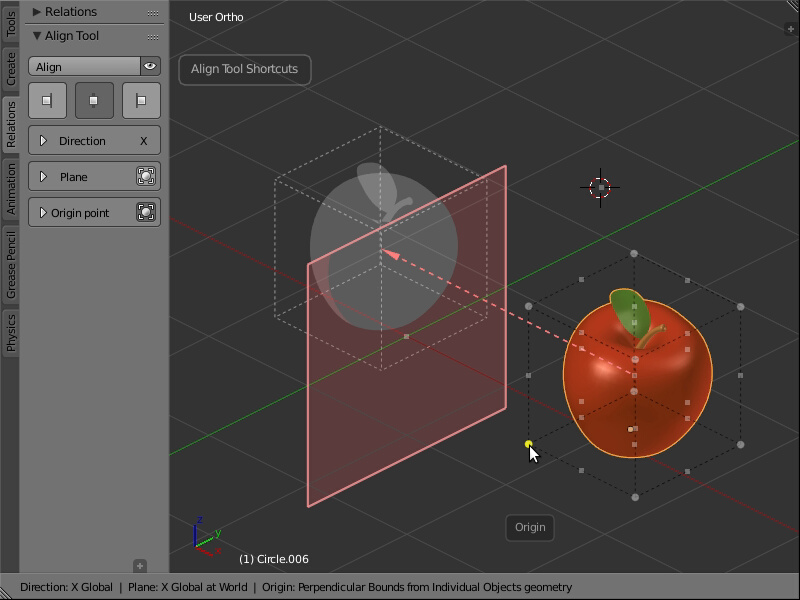
Pick any of the available points interactively.