Picking the projection Plane from other points¶
Along with the ability to select projection Planes from the bounds of objects, you can also select a Plane from the location of objects, the cursor and the origin of the world.
While you hold the Shift key, the available planes will appear as 3 crossed axes, color coded and aligned with the global coordinates, from which you can select the axis you need.
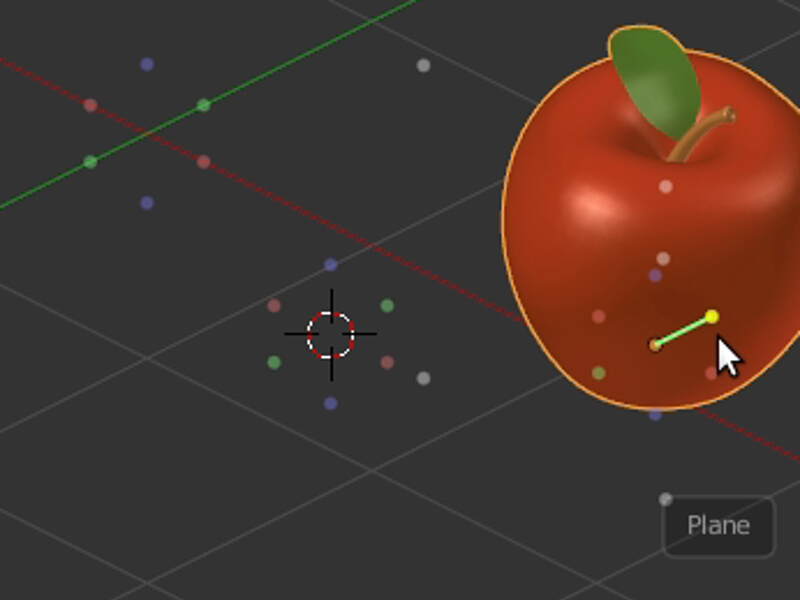
Pick projection Planes from the object’s location, the cursor, or the origin of the world.
If you hold the Alt key along with Shift, you will see the additional orientation that you can use for the projection Plane. The rounded box following the cursor, will show an additional word purple colored with the name of the currently selected orientation.
You can set the orientation directly from the Plane panel, while in the 3D view you can change it in realtime with the Mousewheel by using the shortcut Shift + Alt + Mousewheel Up/Down. You can scroll through the default orientations, in addition to the Custom Orientations stored in the Transform Orientations of the Scene.
To add a new Custom Orientation, refer to the Adding a Custom Orientation section.
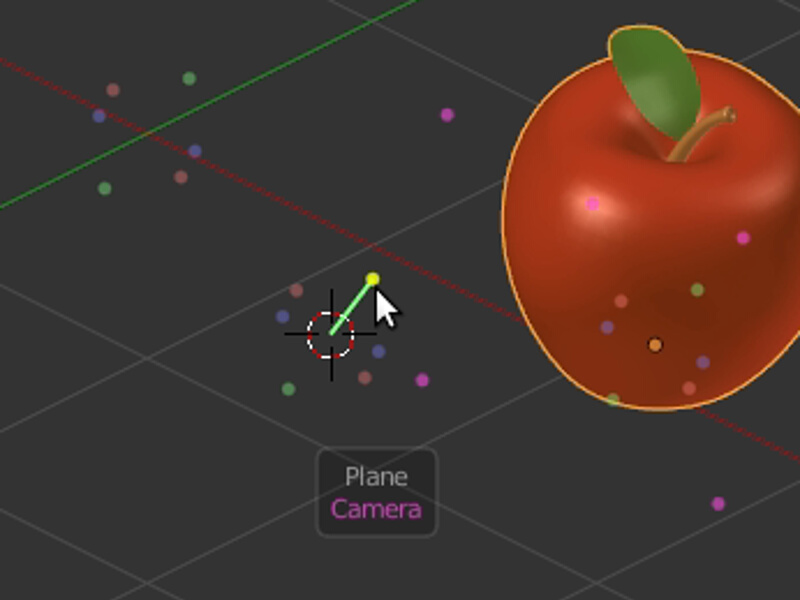
Scrolling through the available orientations to pick a different projection Plane.