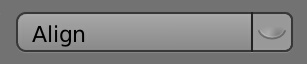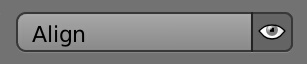Accessing the Tool¶
You can start the interactive mode of Align Tool by pressing Ctrl + Alt + A in the 3D View.
The main panel is located at the Toolbar (T) in the Relations tab > Align Tool panel.
From this panel you can access the interactive mode by clicking on the eyeball icon next to the Align button.
You can align objects by just clicking the Align button without the need to access the interactive mode. This is useful to apply the same last operation repeatedly, no confirmation needed. Though it is recommended to use the interactive view to better see what’s going on when changing the panel buttons.