Sidebar panel¶
The main panel of Pro Align Tools can be found at the Sidebar (N), within the Tool tab. You have different options in this Sidebar whether you are in Object or Edit Modes. Pro Align Tools is mainly conceived to work in Object Mode, therefore alignments are performed in this mode only.
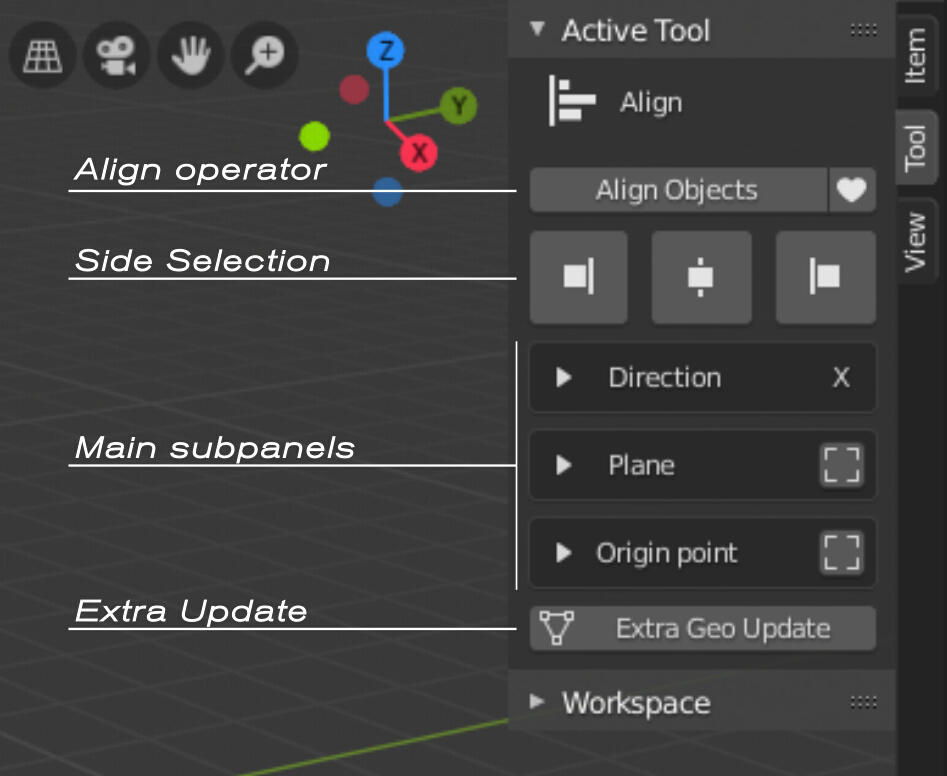
Pro Align Tools panel in Object Mode.
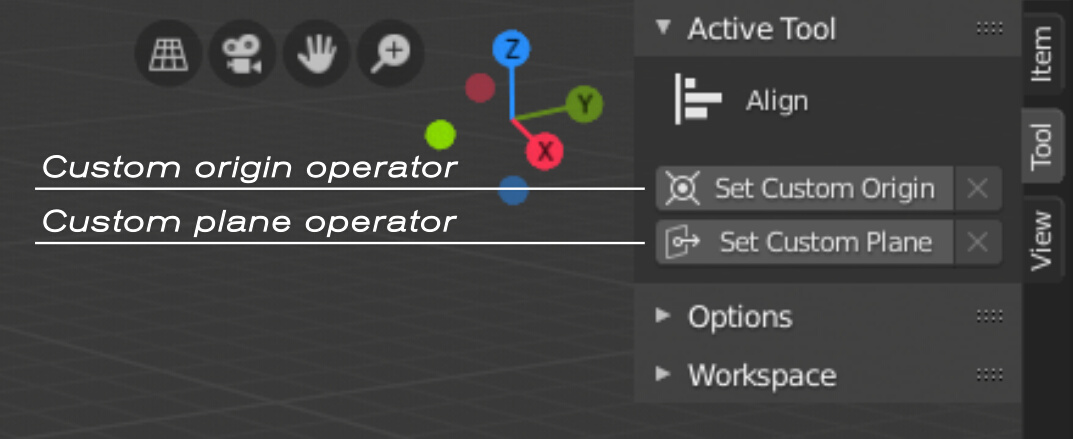
Pro Align Tools panel in Edit Mode.
When you have selected the Tool, you can align objects by just clicking the Align Objects button at the Sidebar, or by pressing the Enter/Return key. Pressing the button again applies the same operation repeatedly, which is useful to offset an object a bunch of times, when the alignment is relative to the current selection.
Note
If you cannot see the gizmos being drawn in the 3D View, make sure that the Show Gizmos button is not disabled in that view. You can easily turn this button on/off by pressing the shortcut D.
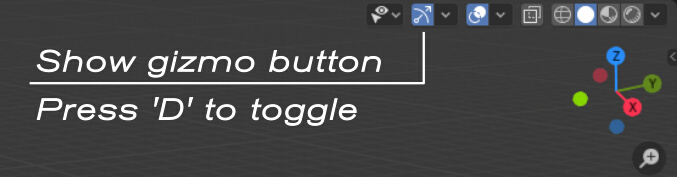
The default Show Gizmo button in the Blender UI.