Dragging an axis from a gizmo¶
You can easily drag an axis from a gizmo by double clicking on it, which enters a magnetic state that follows your mouse cursor until you click again. You can also drag by holding the left mouse button, moving the mouse and then releasing.
When dragging you can directly enter a value to offset the plane or just type = to do so. The units used are those specified in your scene settings. You can type and mix any units supported by Blender and write calculations. Those will be automatically calculated and produce a result value.
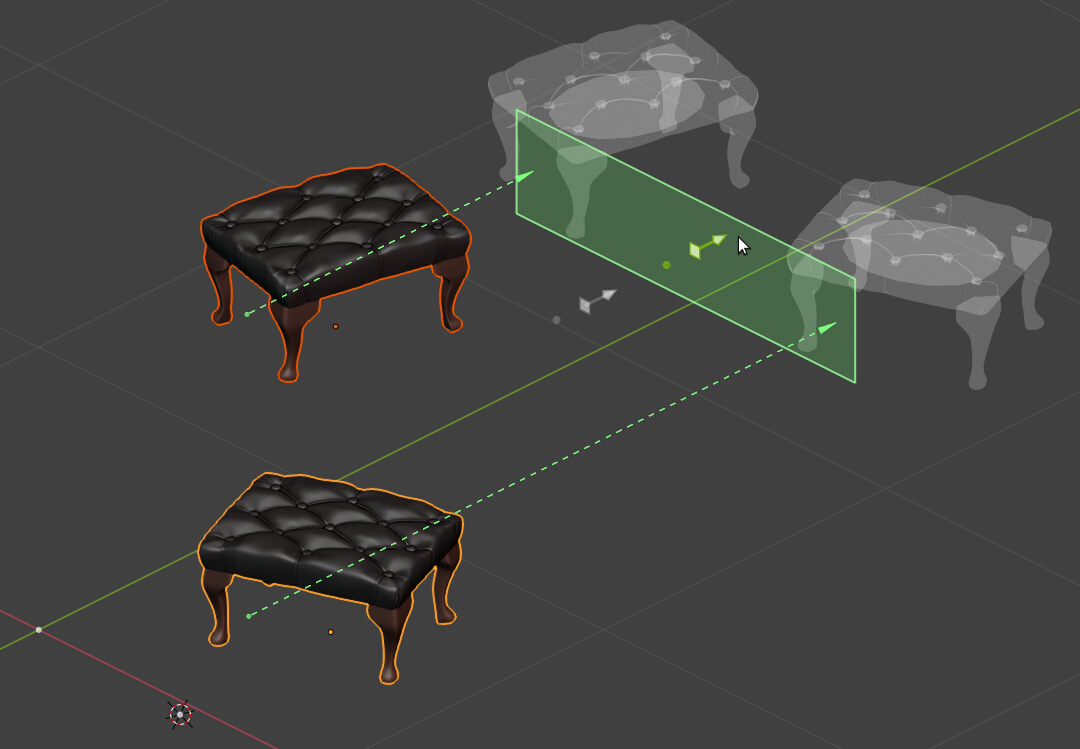
Dragging an axis. You can see the location where the displacement has started with the grey arrow.
Once you have dragged an axis to the offset you want, you can still change the side of alignment, making left click over the appropriate arrows of the axis gizmo. You can also do this from the Sidebar (N), using the Alignment depth buttons.
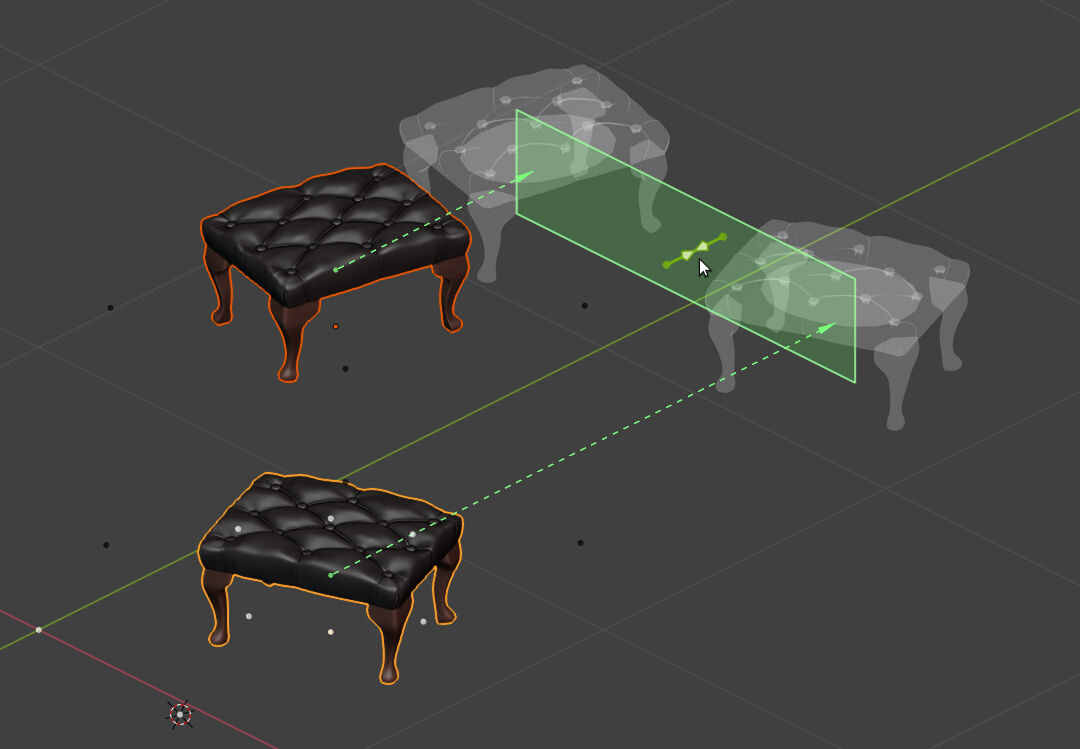
Changing to a centered alignment while the plane is displaced.