Picking a custom plane¶
You can pick any mesh surface for alignment in your scene, which creates a draggable plane oriented to the mesh face normal. This is very useful to set a fast plane from Object Mode and to align in realtime, with the advantage of using up to 3 depths in relation to the plane; also with the option of applying an offset to it at any time.
To pick a custom plane, select the Align Tool and press Shift + P with the cursor in the 3D View. An eyedropper with a small text legend appears.
If you point to an object and a mesh face is detected, the legend reports the object’s name colored in green and the face index of the mesh face that will be used. If the eyedropper is not pointing to any object, the legend reports the next action colored in red: Clear.
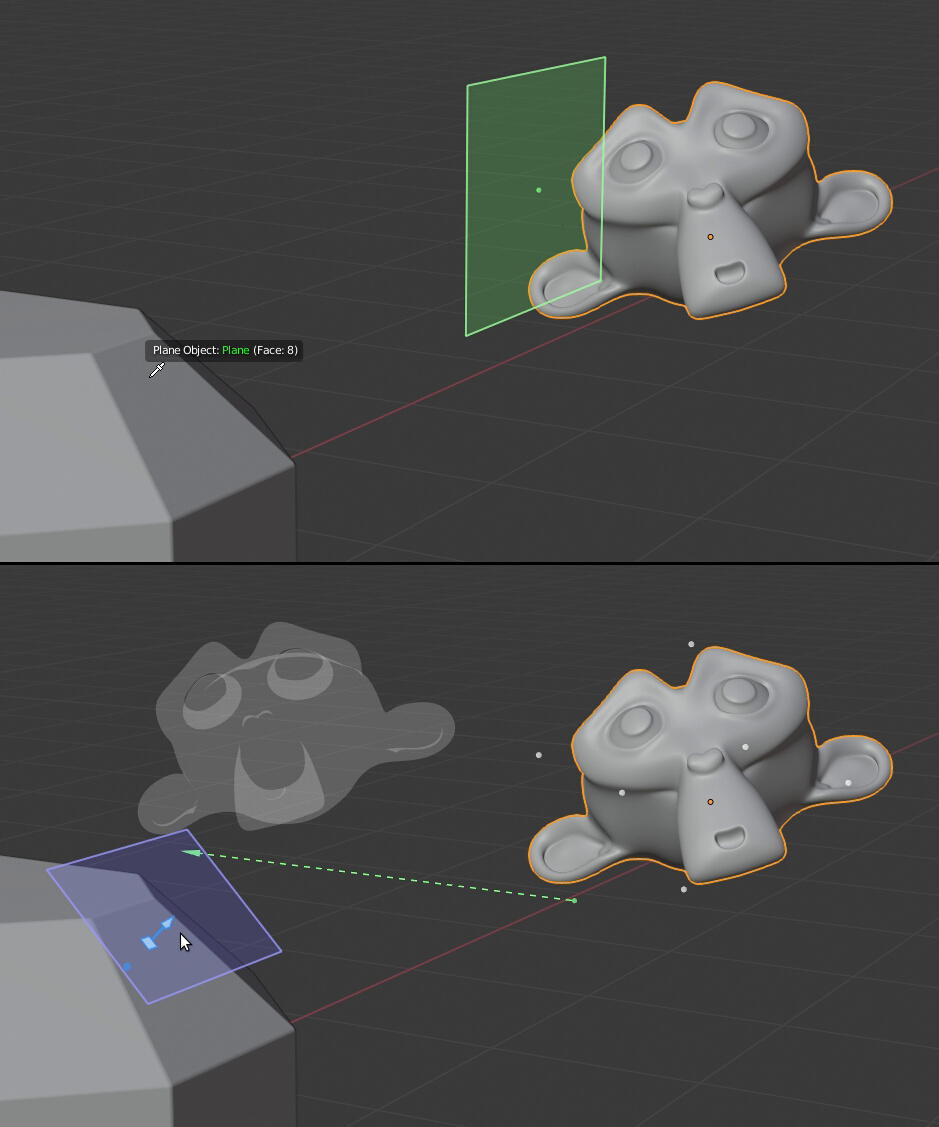
The custom plane can be picked from an arbitrary mesh face.
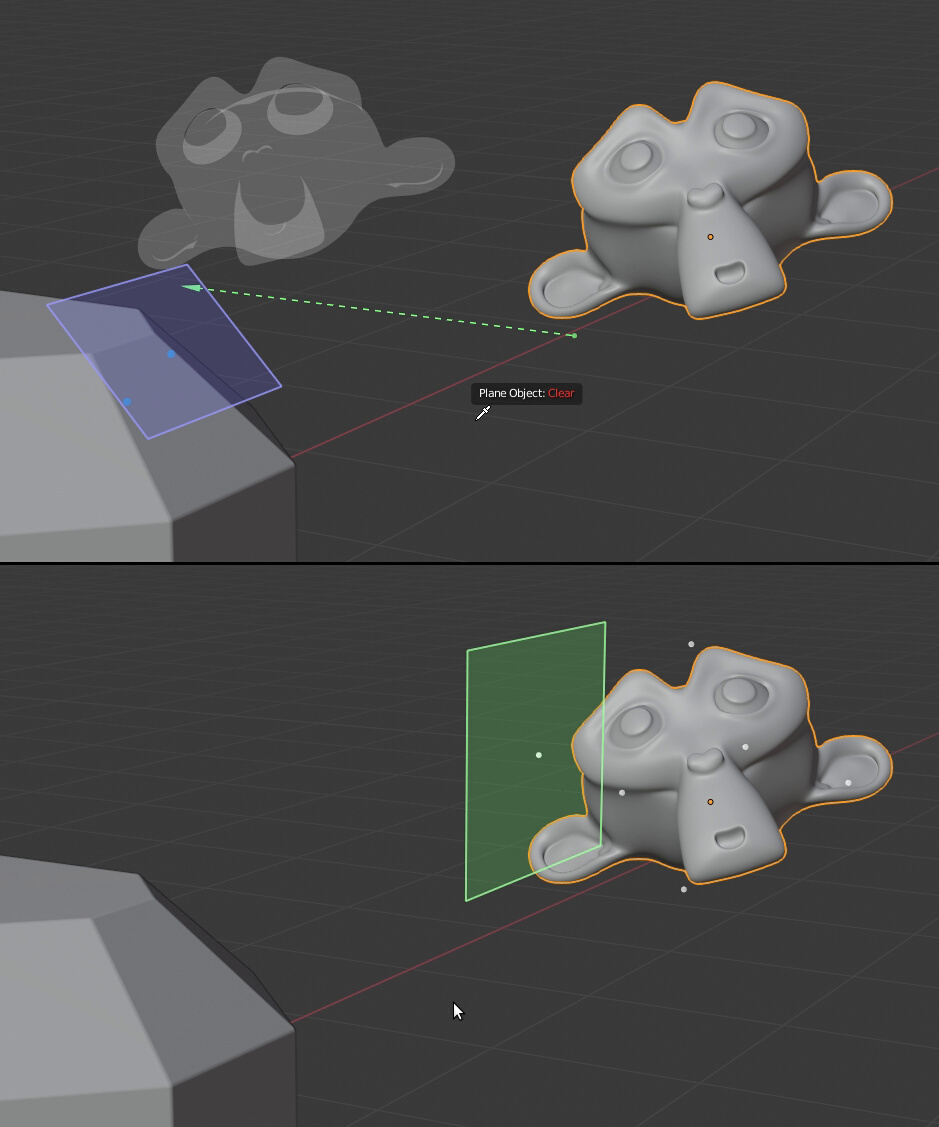
The custom plane being cleared.
If you do left click with a valid mesh face, a custom plane is created, with an axis gizmo oriented to the face normal, showing two blue dots at both sides of the plane. The axis of the plane is blue, indicating that the normal is actually the Z axis of the mesh’s face.
When passing with the mouse over the dots, an arrow appears, allowing you to select one of the three depths of alignment. You can also change the depth from the Sidebar (N), using the Alignment depth buttons.
Drag the custom plane at any time as explained above in Dragging an axis from a gizmo.
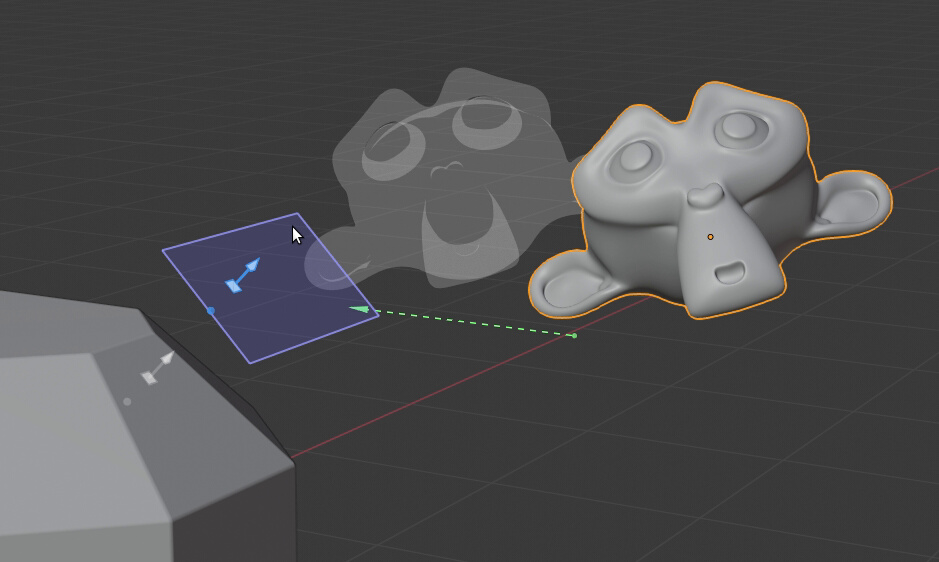
Dragging the custom plane
On the other hand, if no mesh face is detected (including non mesh objects like metaballs, curves, etc.), the Clear action clears any custom plane that you may be using at the time.
When a custom plane is defined, the Plane subpanel in the Sidebar (N) updates to reflect this change. The Plane target appears deselected, and below, the text ‘Custom Plane’ followed by an X button appears, replacing all other options in that section.
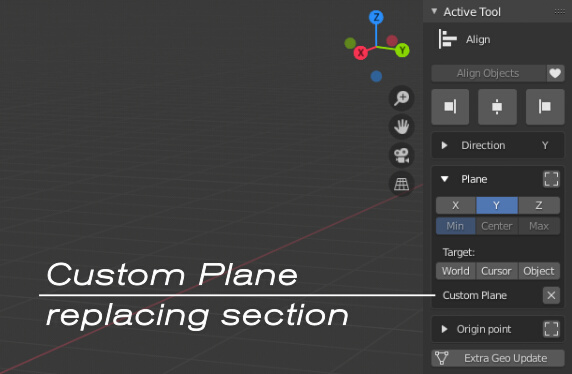
If you click the X button, the custom plane is cleared. You can select any other Plane target that you may want from this panel, recovering the settings and ignoring the custom plane.