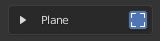Global Space¶
When holding the Shift key pressed in the 3D View, you access the Plane selection mode. This mode allows you to select a plane from common places like the bounding boxes of objects, the location of objects, the origin of the world, the cursor or any other object that you may have defined as Plane target.
To select the plane interactively, hold the Shift key while you move the mouse cursor. Below it, a small rounded box with a legend appears, to let you know what selection mode you are in. In this case, it shows the word ‘Plane’.
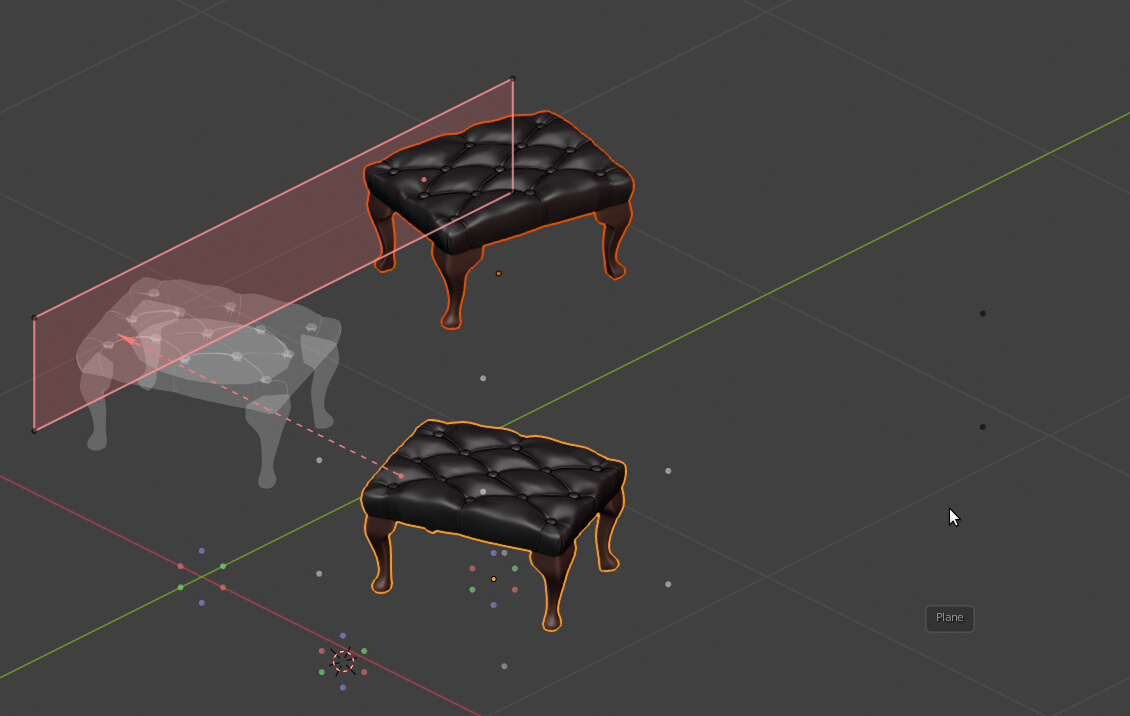
While you hold the key, you can see all the available rounded points from where you can select the Plane.
There are three different key points that you may select in this mode:
- White rounded points in the corners of the active object will set a plane that follows the Active object’s bound box.
- Black rounded points in the corners of all selected objects will set a plane that follows the bound box of your current Selection of objects.
- Red, green and blue colored points belong to a key point such as the location of the Active object (its origin pivot point), the origin of the world or the cursor. The three colored points form a triad of crossed axes that relate to the same location.
When you pass close to a selectable point, it highlights in yellow, indicating that you can select it. Along with the point, a colored line will be drawn, this is the normal of the Plane, indicating the axis that will be taken.
The bound box also highlights when you are close to one of its points, to help you understand what kind of plane are you selecting. The bound box is drawn white when referring to the Active object, and black when referring to your current Selection of objects.
The colors of the normal lines are codified, meaning, light red as the X axis Plane, light green as the Y axis Plane, and light blue as the Z axis Plane.
If you are over a clickable point and do left click while you still hold the Shift key, the Plane is selected. If you check the Plane subpanel in the Sidebar (N), you can see that your actions get reflected there, from where you can change the settings at any time and select another Plane, Axis and Depth.
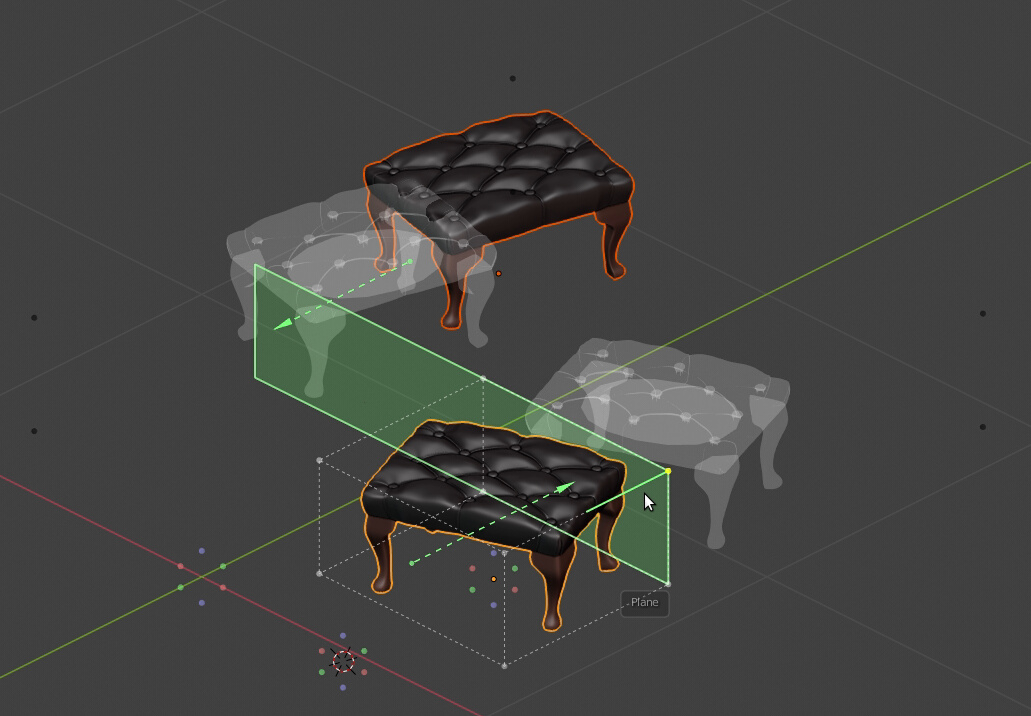
Selecting the global Y axis Plane from the Active object.
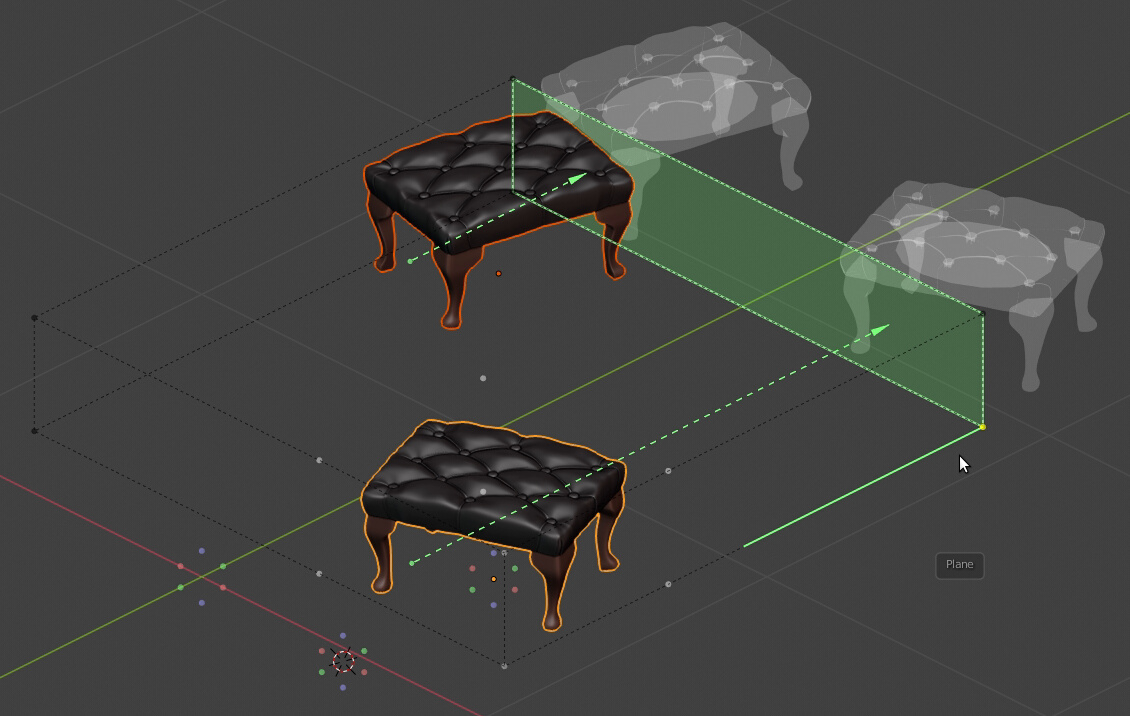
Selecting the global Y axis Plane from the current Selection of objects.
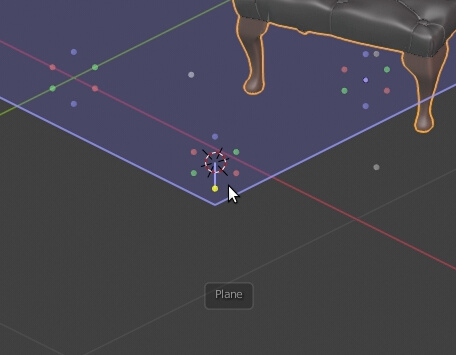
Selecting the global Z axis Plane from the cursor location. You can see the other key points that can be selected: the origin of the world at the left and the location of the Active object at the right.
To show the bound box used to obtain the Plane, enable the little bounding box button next to the Plane panel.
The Plane’s bound box gets drawn only when referred to the box of the Active object or the current Selection of objects. When you use the origin of the world, the cursor or the location of an object, there is no bound box to draw. The Plane’s bound box is colored with the current axis Plane in use.
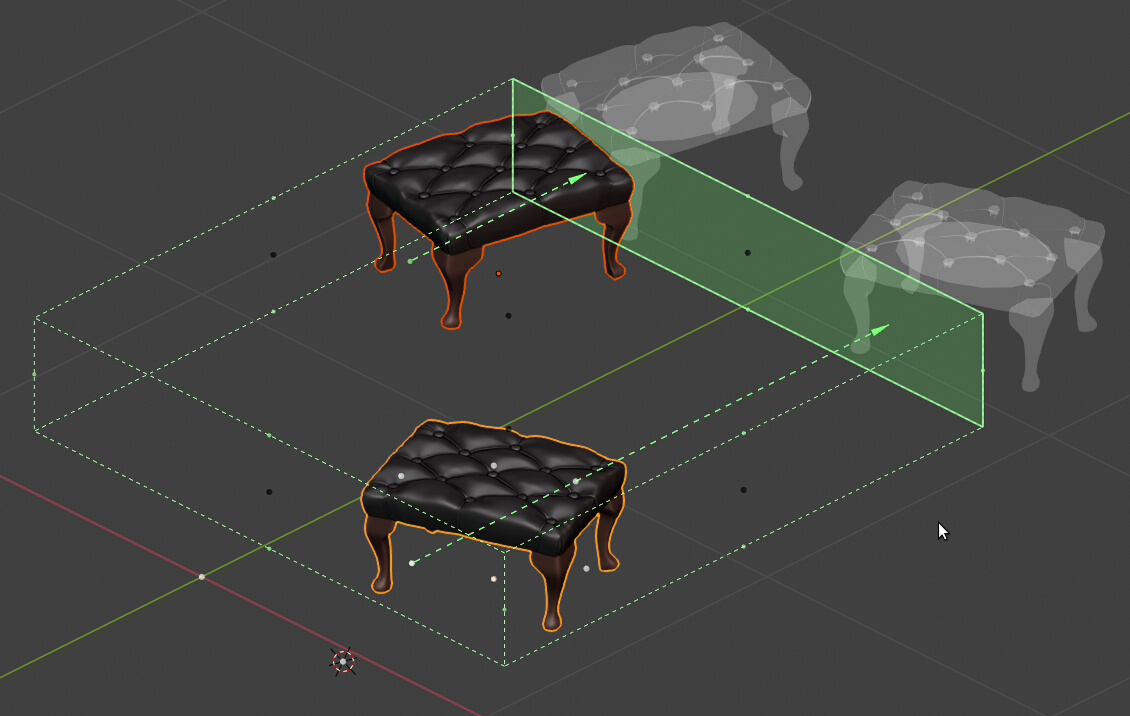
The Plane bound box being drawn.